Simplify Purchases in Person and Online
Making purchases has never been easier or more secure using your smartphone's mobile wallet feature. Your FSBH debit card can be easily added to your Apple, Android, or Samsung Phone in just a few easy steps. Once you've added your card, you can make purchases in person and online using:
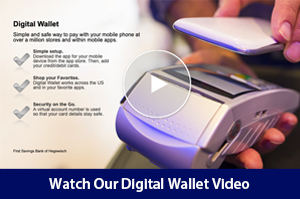

How to Add Your Card to Your Mobile Wallet
Follow these steps to add your debit card to your device's wallet feature. Please note this may vary based on your provider and operating system:
Open the Wallet App: On your phone, locate and open the Wallet app. This app is usually pre-installed on most smartphones.
Add a New Card: Look for an option to add a new card. This is often represented by a "+" symbol or a button labeled "Add Card."
Choose Card Type: Select "Debit Card" from the list of card types.
Enter Card Details: You can either use your phone's camera to scan your card or manually enter the card details, including the card number, expiration date, and CVV code.
Verify Your Card: Follow the prompts to verify your card. This may involve receiving a verification code via SMS or email, or logging into your bank's app.
Agree to Terms and Conditions: Read and accept any terms and conditions presented by your bank or the wallet service.
Complete Setup: Once your card is verified, it will be added to your wallet. You may be asked to set a default card if you have multiple cards added.
Test Your Card: Make a small purchase to ensure your card is working correctly in your phone's wallet.